Clearing Your Browser's Cache
Clearing Your Cache in Safari
Clearing Your Cache in Internet Explorer
Clearing Your Cache in Firefox
Clearing Your Cache in Chrome
Clearing Your Cache in Safari
-
On the menu bar, click on Safari and select Preferences, and then select the Advanced tab.
-
Check Show Develop menu
-
Now from the menu bar click Develop and select Empty Caches
Clearing Your Cache in Internet Explorer
-
Click Start, click Control Panel, click Network and Internet, and then click Internet Options.
-
Click the General tab, and then click Delete under Browsing history.
-
Click Delete all, click Yes to confirm that you want to delete this information, and then click OK.
Clearing Your Cache in Firefox
-
On the menu bar, click on the Firefox menu and select Preferences.
-
Select the Advanced panel.
-
Click on the Network tab.
-
In the Cached Web Content section, click Clear Now.
-
Close the preferences window.
Clearing Your Cache in Chrome
-
Click the Chrome menu icon
.
-
Select Tools.
-
Select Clear browsing data.
-
In the dialog that appears, select the checkboxes for the types of information that you want to remove.
-
Use the menu at the top to select the amount of data that you want to delete. Select beginning of time to delete everything.
-
Click Clear browsing data.