Uninstalling the Filter
Uninstalling the Filter for Mac
Uninstalling the Filter for Windows
Uninstalling the Filter for Mac
-
Open System Preferences.
-
Open the Client Filter preference pane.
-
When the General tab of the Client Filter preference pane appears, click Uninstall Filter and type in your profile manager password.
-
Restart your computer.
Uninstalling the Filter for Windows
-
Open the Windows Control Panel. If the Control Panel is in Category View, switch to Classic View.
-
Click the Add or Remove Programs icon in Windows XP or the Programs and Features icon in Windows Vista.
-
Select the Netsweeper Client Filter icon in the list of installed programs and then click Remove or Uninstall, depending on which version of Windows you are using.
-
Follow the screen prompts to finish the software removal.
-
An Enter Filtering Password box will appear during the removing process. Type in your profile manager password and click Okay.
-
The final software removal pane presents two options for action: Reboot now or I want to reboot later. Select the option you want and then click Finish.