How can I customize the deny page?
-
In the profile manager, go to the Preferences tab, and choose how much information should be displayed when a page is denied. The deny page is used to notify the user that they have tried to access a website that is not allowed by their profile.
-
If you select Detailed deny page, the user is shown all relevant information, including the profile name, the URL of the denied website, the website’s category, and the status screen information.
-
If you select Minimal deny page, only the profile name, and the website’s category are displayed to the user.
-
If you select No deny page, the user will be shown an unauthorized access error by the browser. The user does not see any freedomwebfilter.com logo or information about why they were blocked. (Note: You cannot enable Quick Allow Access Link or Include Admin Email link when this option is selected.)
-
If you select the Quick Allow Access Link option and enter a password, users are shown a Click here to Quick Allow this URL link after being denied access to a page. Anyone can then select this link, enter the password that you chose, and view the content on the page. If you decide that users should always have access to it, you can enter it into the Allow List. (Note: Any page that loads other files or sites or may not be fully displayed or may appear “broken”. This is expected since the page is trying to load more than just the site you’ve allowed. Sites that redirect you to another web site will be denied again.)
-
If you select the Include Admin Email Link option and enter your email, users are shown a Click here to request a review of the denied URL link. If the user selects this link, an email will be sent to the address you provide requesting a review of the website. This allows you to review the website and, if necessary, adjust the profile settings to allow future access to this web site. Remember, adjustments can be made from anywhere by remote accessing the profile manager.