How can I view a blocked site if I know it’s acceptable?
-
To allow access to blocked site all the time, you can add the website to the allow list for each profile.
-
To allow temporary access to a blocked site, open the profile manager and click the Preferences tab. Under the Deny Page Settings category, check the box to Include Quick Allow Access Link. Enter the password you would like to use to override the denied page, then choose the amount of time you would like to allow the blocked site to be viewed. Once the time limit expires the sites will be blocked again.
-
With the quick allow access feature enabled, when the deny page is shown, you can now click on the Quick Allow link shown on the deny page To override the denied page, you must enter the password you entered when you enabled the quick allow access feature.
-
Note: If pages seem to be denied frequently that you know to be ok, you may want to check your profile settings to see if you need to make an adjustment to the categories. You may have a category selected that you don’t want blocked. On the deny page, it will show the reason why the page was denied. This will help you determine what category or protocol or any other reason why it is blocked.
-
If you feel a page was blocked by categorization mistake and not by your settings, use the Submit for Review tab in the profile manager and your request will be sent to our categorization department. You can also email support@freedomwebfilter.com with the URL lettings us know that you think it should be allowed.